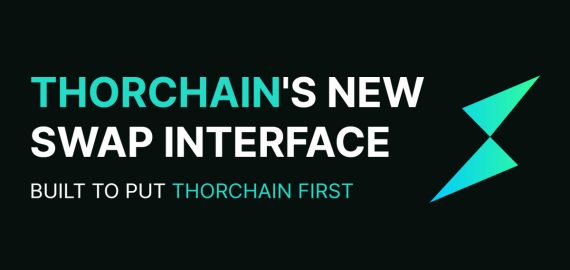How to Add Audio to Your Video After Converting an Image Sequence

In the world of video creation, image sequences can be an incredible tool for transforming static pictures into engaging visual stories. If you’re a filmmaker, animator, or just someone looking to create compelling content from a collection of photos, converting image sequences to video is a crucial skill to have. But what’s a video without sound? Adding audio to these sequences elevates the overall viewing experience, giving your visuals depth and emotion.
Whether you’re working on a time-lapse project, stop-motion animation, or a simple photo slideshow, learning how to combine audio with your image sequences is essential.
In this guide, we’ll walk you through the steps to convert an image sequence to a video and how to add audio using Filmora, an easy-to-use video editing software.
Part 1: Converting an Image Sequence to Video in Filmora
Wondershare Filmora is a super easy-to-use video editing tool that helps you turn your image sequences into videos. You have the right tool if you’re creating animations, adding visual effects, or making a simple slideshow. The Filmora image sequence has all the features you need to make your JPG images come to life.
Key Features of Filmora’s Image Sequencer:
- Quick Image Sequence Conversion: You can easily import JPG images and turn them into a video. Plus, you can also convert image sequences to video (JPG or PNG), making it great for all kinds of projects.
- Handles Large Sequences: No need to worry about lag or losing quality when working with long or large image sequences. Filmora video editor lets you save in formats like MP4, MOV, or GIF, and you can share your videos on platforms like YouTube, Instagram, TikTok, or Facebook.
- No Compatibility Issues: Filmora image sequence supports various video and audio formats, so it’s easy to work with different resolutions, frame rates, and qualities without any hassle.
- Cloud Integration: You can quickly import your images from cloud services like Google Photos, Google Drive, Dropbox, or OneDrive. No more waiting for file transfers; just add your images and start creating right away!
With Filmora, converting image sequence to video has never been easier!
How to Convert an Image Sequence to Video
Here’s a simple step-by-step guide to turning your images into a video using Wondershare Filmora:
Step 1:
Make sure all your images are in JPEG format and named in order, like image001.jpg, image002.jpg, and so on. This ensures they stay in the correct sequence.
Step 2:
Download and install the Filmora image sequence on your computer. It works on Windows (7 or later) or macOS (10.14 or later). Once installed, open Filmora and start a new project by clicking on “New Project.”
Step 3:
Click the Import button to bring your images into Filmora.
Step 4:
Find the folder with your JPEG images. Select the first image, check the Image Sequence box, and click Open to import all of them.
Step 5: Drag your image sequence down to the timeline at the bottom of the screen.
Step 6: Filmora image sequence will set a default time for each image. To change how long each image stays on screen, right-click on an image in the timeline, choose Duration, and set your preferred time.
Step 7: Click Export to save your video. Choose the format you want (like MP4), and Filmora will turn your images into a video!
That’s it! You’re ready to create a video from your image sequence!
Part 2: Adding Audio to Your Video in Filmora
After converting your images to videos, the next thing you can do is add audio to it. Let’s see how to do it.
Step-by-Step Guide to Adding Audio in Filmora
Filmora has over 1,000 audio resources to help make your videos sound better!
Where to Find Audio?
- First, double-click on the Filmora icon on your computer to open the program.
- When the welcome window appears, click on New Project to start.
- At the top of the editor screen, you will see tabs like Audio, Titles, and Effects. Click on the Audio tab to find the music and sound effects.
Types of Audio in Filmora
Filmora offers different types of audio for your video:
- Exclusive Music: Special songs created just for Filmora.
- Sound Effects: Fun sounds like footsteps, explosions, and more!
Categories of Music:
Intro: For the start of your video.
- Happy: Bright and cheerful music.
- Young & Bright: Fresh and lively tunes.
- Tender & Sentimental: Soft and emotional music.
- Rock: For a strong, exciting vibe.
How to Add Audio
Adding music or sound effects to your video can change its mood and make it more fun! Here’s how you can add audio:
1. Import Audio from Your Computer
- Click the Import Media button to find the audio file on your computer.
- Once you find the song or sound you want, select it and import it into Filmora’s Media Library.
- Drag and drop the audio from the Media Library into the Audio Track on the timeline.
2. Use Audio from Filmora’s Library
Filmora has its library of music and sound effects:
Choose a song or sound effect from the library (there are categories like Happy, Rock, and more).
You can either:
Right-click the audio and choose Apply.
Or, simply drag and drop the audio into the timeline.
How to Adjust Audio
After adding the audio, you can make it sound just the way you want:
Double-click on the audio in the timeline to open the audio settings.
You can change the volume and pitch and even make the sound fade in or fade out to make it smoother.
Now, you’re ready to add music and sound to your video! Have fun creating!
Part 3: Creative Applications for Audio-Enhanced Videos
Once you’ve mastered the process of adding audio to your image sequence, you can get creative with different types of projects that benefit from this feature.
Examples of Projects That Benefit from Added Audio
- Time-lapse Videos with Background Music: If you’ve created a time-lapse video from an image sequence, adding soothing background music can make the video more engaging and professional.
- Stop-Motion Animations with Sound Effects: For stop-motion videos, sound effects can enhance the visual experience. Adding the right sounds, such as footsteps, clicks, or ambient noise, can make your animation feel more lifelike.
- Photo Slideshows with Voiceovers: If you’re creating a slideshow from a series of photos, adding a voiceover can provide context and make the video more personal. This is perfect for family videos or promotional content.
Conclusion
Converting an image sequence to a video and adding audio may seem like a complicated task, but with the right tools like Filmora, the process is quick and easy. With Filmora’s intuitive interface, you can not only convert your images into a video but also bring them to life with music, sound effects, and voiceovers.
So, get started today and explore all the creative possibilities available to you. Remember, sound is just as important as visuals, so never underestimate the impact of a well-chosen soundtrack!
Disclaimer
In line with the Trust Project guidelines, please note that the information provided on this page is not intended to be and should not be interpreted as legal, tax, investment, financial, or any other form of advice. It is important to only invest what you can afford to lose and to seek independent financial advice if you have any doubts. For further information, we suggest referring to the terms and conditions as well as the help and support pages provided by the issuer or advertiser. MetaversePost is committed to accurate, unbiased reporting, but market conditions are subject to change without notice.
About The Author
Gregory, a digital nomad hailing from Poland, is not only a financial analyst but also a valuable contributor to various online magazines. With a wealth of experience in the financial industry, his insights and expertise have earned him recognition in numerous publications. Utilising his spare time effectively, Gregory is currently dedicated to writing a book about cryptocurrency and blockchain.
More articles

Gregory, a digital nomad hailing from Poland, is not only a financial analyst but also a valuable contributor to various online magazines. With a wealth of experience in the financial industry, his insights and expertise have earned him recognition in numerous publications. Utilising his spare time effectively, Gregory is currently dedicated to writing a book about cryptocurrency and blockchain.